To add a credit card to QuickBooks Online, go to Settings, select All Lists, then Payment Methods. Click on New, enter the name for the payment method, and select the "This is a credit card" checkbox if applicable.
Save the changes. In QuickBooks Desktop, go to the Chart of Accounts, select New, choose Credit Card, and continue with the setup process. Are you looking to seamlessly integrate your credit card with QuickBooks? Adding your credit card to QuickBooks allows for easy tracking of expenses and transactions.
We will guide you on how to add a credit card to QuickBooks in both the online and desktop versions. By following these simple steps, you will have your credit card set up in QuickBooks in no time, enhancing your accounting and financial management capabilities. So, let's dive right in and get your credit card connected to QuickBooks!
Steps To Add Credit Card To Quickbooks
Adding a credit card to QuickBooks is an important step in properly managing your finances. With QuickBooks, you can easily track your credit card expenses and ensure accurate bookkeeping. In this section, we will walk you through the step-by-step process of adding a credit card to QuickBooks.
Step 1: Accessing The Payment Methods
To begin, you need to access the Payment Methods section in QuickBooks. Follow these simple steps:
- Open QuickBooks and navigate to the "Settings" option in the main menu.
- Select "All lists" in the LISTS column.
- Click on "Payment Methods."
Step 2: Creating A New Credit Card Account
Once you are in the Payment Methods section, you need to create a new credit card account. Here's how:
- Click on the "New" button to create a new payment method.
- Enter the name for the payment method.
- Check the "This is a credit card" checkbox if applicable.
- Select "Save" to create the new credit card account.
Step 3: Creating Sub-credit Card Accounts
In some cases, you may want to create sub-credit card accounts to track different types of expenses or to manage multiple credit cards. Follow these steps to create sub-credit card accounts:
- Open the credit card account you just created.
- Click on the "Gear" icon and select "Manage sub-accounts."
- Click on the "New" button to create a new sub-account.
- Enter the necessary information for the sub-account.
- Click "Save" to create the sub-credit card account.
Step 4: Examples Of Credit Card Accounts
Here are a few examples of different types of credit card accounts you can create in QuickBooks:
| Credit Card Account | Sub-Accounts |
|---|---|
| Visa Credit Card | Business Expenses, Travel Expenses |
| Mastercard Credit Card | Office Supplies, Equipment Purchases |
| American Express Credit Card | Dining Expenses, Entertainment Expenses |
Step 5: Tips And Final Thoughts
Here are a few tips and final thoughts to keep in mind when adding a credit card to QuickBooks:
- Ensure that you enter all the correct information for each credit card account to maintain accurate records.
- Regularly reconcile your credit card accounts in QuickBooks to ensure that your records match your statements.
- Use the reporting features in QuickBooks to generate insights and analyze your credit card expenses.
- Consider integrating your credit card accounts with third-party expense management tools for a more streamlined process.
By following these steps and best practices, you can effectively manage your credit card expenses in QuickBooks and maintain accurate financial records.

Credit: www.amazon.com
Adding Transactions To Quickbooks
Adding transactions to QuickBooks is a crucial step in maintaining accurate financial records for your business. It allows you to track your expenses and income, reconcile your bank accounts, and create important reports. In this blog post, we will explore two methods for adding transactions to QuickBooks.
Method 1: Automatic Bank And Credit Card Connection
One of the easiest and most efficient ways to add transactions to QuickBooks is by setting up automatic bank and credit card connections. This method enables QuickBooks to sync with your financial institution and import your transactions directly into the software. Here's how to do it:
- Open QuickBooks and navigate to the Banking menu.
- Click on the Connect an Account button.
- Select your financial institution from the list and enter your login credentials.
- Follow the prompts to give QuickBooks permission to access your account.
- Once connected, QuickBooks will automatically import your transactions on a regular basis.
Method 2: Manual Categorizing Of Transactions
If you prefer a more hands-on approach, you can manually categorize your transactions in QuickBooks. This method allows you to review each transaction individually and assign the appropriate accounts and categories. Follow these steps:
- Go to the Banking menu in QuickBooks.
- Select the account where you want to add transactions.
- Click on the Transactions tab to view a list of imported transactions.
- Review each transaction and categorize it by selecting the appropriate account, category, and tax code.
- Click the Add button to save each transaction.
By manually categorizing your transactions, you have more control and can ensure accurate record-keeping. It's also a great opportunity to review your expenses and income on a regular basis, providing valuable insights for your business.
Adding transactions to QuickBooks is an essential task for any business owner or bookkeeper. Whether you choose the automatic bank and credit card connection method or prefer to manually categorize transactions, QuickBooks offers a user-friendly platform to handle your financial data efficiently.
Additional Features And Troubleshooting
To troubleshoot adding a credit card to Quickbooks, visit the Settings ⚙, then All lists, and select Payment Methods. Click New, fill out the payment method details, and then save. To link a credit card payment to a bill, go to Expenses, categorize the credit transaction under accounts payable, and open the bill payment to add the credit.
Recording A Credit Card Credit
To record a credit card credit in QuickBooks desktop, follow these simple steps:
- Click on the "+" icon and select "Credit card credit".
- Choose the payee and the credit card account from the dropdown menu.
- Fill in the necessary information and enter the amount of the credit.
- Click "Save and close" to complete the process.
Adding A Credit In Quickbooks
To add a credit in QuickBooks desktop, you can follow these steps:
- Select "Customers" and then click on "Receive Payments".
- Choose the customer from the "Received from" dropdown menu.
- Click on the "Discounts and Credits" icon.
- On the "Credits" tab, check the credit you want to apply and then click "Done".
- You may see a prompt to confirm the transfer, click "Save & Close" to proceed.
Linking A Credit Card Payment To A Bill
You can easily link a credit card payment to a bill in QuickBooks by following these steps:
- Go to the "Expense" tab and locate the credit card credit transactions.
- Categorize the credit under "Accounts Payable".
- Click "Save and close" to complete the process.
- Open the bill payment and you will see the credit card credit listed on the right side of the page.
- Click on the "Add" button to link the credit to the bill.
- Enter any additional details if required.
- Click "Save and close" to finish.
Adding a credit card to QuickBooks is a simple process. With these additional features and troubleshooting tips, you'll be able to efficiently manage your finances. Remember to double-check all the information entered and save your work regularly to avoid any discrepancies. Should you encounter any issues, consult the QuickBooks support team for assistance.
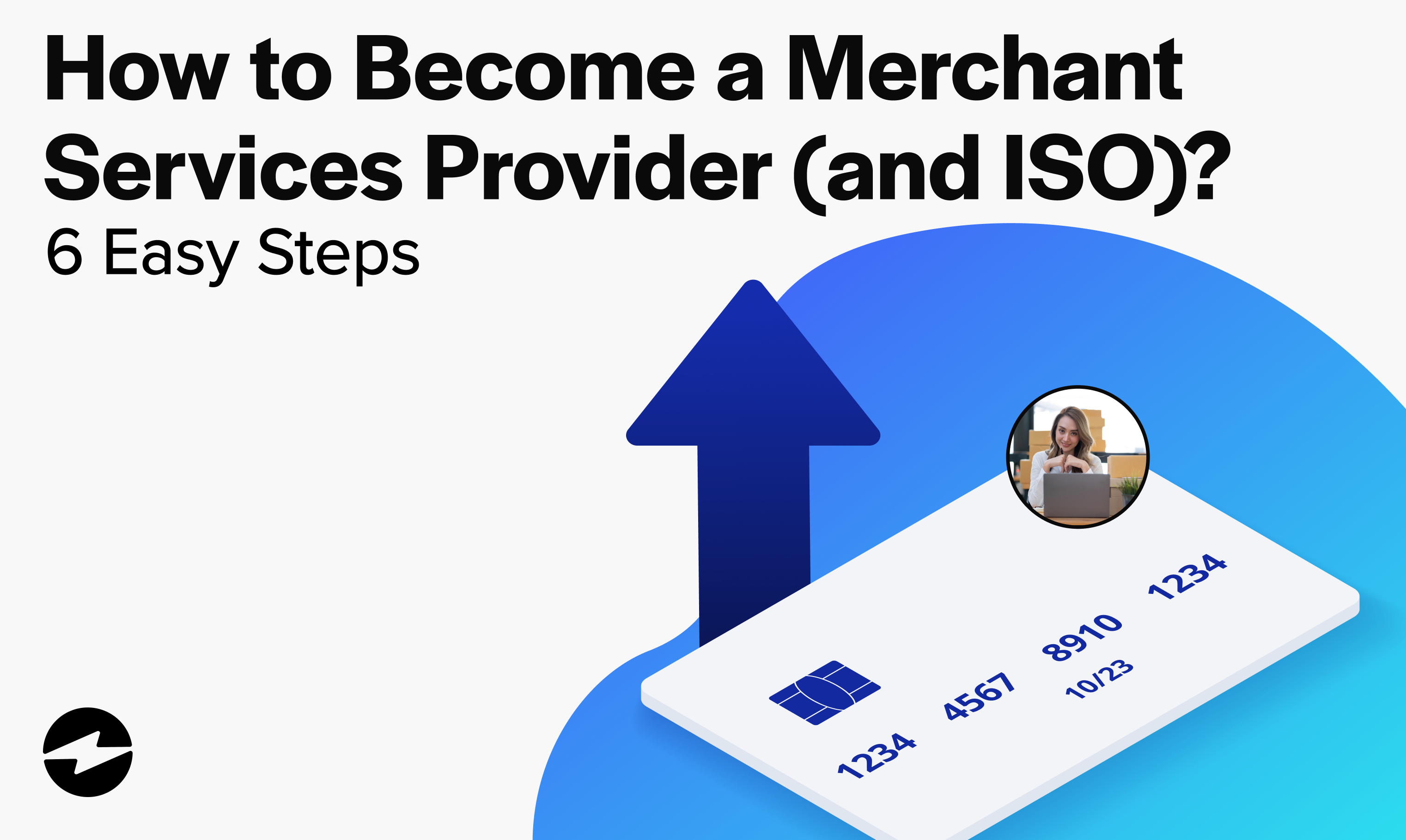
Credit: ebizcharge.com
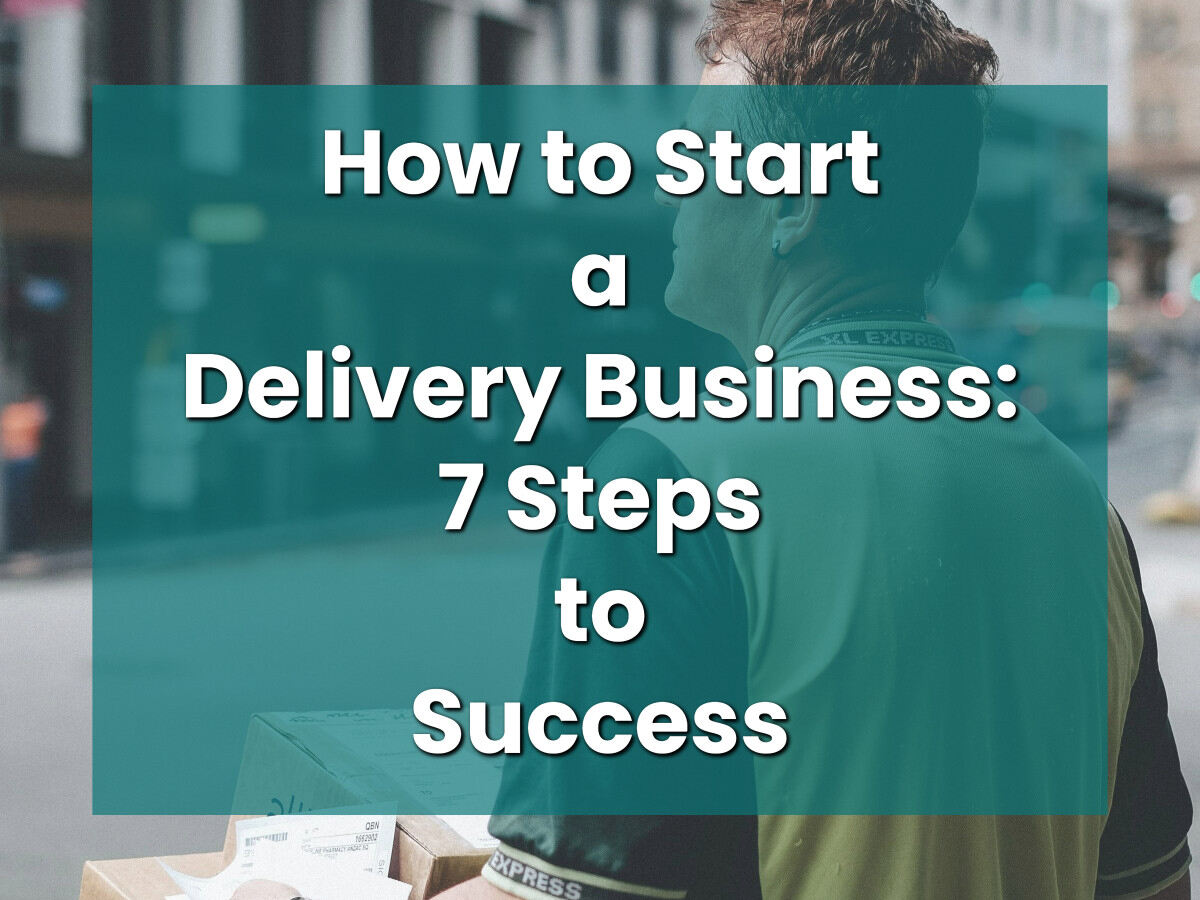
Credit: www.mycompanyworks.com
Frequently Asked Questions For How To Add Credit Card To Quickbooks
How Do I Add A Credit Card To Quickbooks?
To add a credit card to QuickBooks Online, go to Settings⚙, select All Lists, and then Payment Methods. Choose New, enter the payment method name, and check the credit card box. Select Save. For QuickBooks Desktop, click + New, then Credit Card Credit, fill in details, and click Save and close.
How Do I Record A Credit Card Credit In Quickbooks Desktop?
To record a credit card credit in QuickBooks Desktop, follow these steps: 1. Click "+ New" and select "Credit card credit. " 2. Choose a payee and a credit card account from the drop-down menus. 3. Fill in the necessary information and enter the amount.
4. Click "Save and close. "
How Do I Add A Credit In Quickbooks Desktop?
To add a credit card in QuickBooks Desktop, follow these steps: 1. Select Customers and then Receive Payments. 2. Choose your customer from the Received from drop-down. 3. Click the Discounts and Credits icon. 4. On the Credits tab, check the credit you want to apply and then click Done.
5. Select Save & Close. (Source: https://quickbooks. intuit. com/en-us/help-article/give-your-customers-credit-and-record-refunds-in-quickbooks-desktop/) Remember to start from the Receive Payments window to add a credit.
How Do I Link A Credit Card Payment To A Bill In Quickbooks?
To link a credit card payment to a bill in QuickBooks, follow these steps: 1. Go to the "Expense" section. 2. Find the credit card credit transactions and categorize them under accounts payable. 3. Save and close the transaction. 4. Open the bill payment.
5. Click on the "Add" button next to the CC credit that appears on the right side of the page. 6. Enter the total amount of the payment. 7. Save and close the payment.
How Do I Add A Credit Card To Quickbooks?
To add a credit card, go to Settings ⚙ and select All lists in the LISTS column. Then select Payment Methods and click New. Enter the payment method name and select "This is a credit card" checkbox if applicable. Select Save.
How Do I Record A Credit Card Credit In Quickbooks Desktop?
Click + New and select Credit card credit. Then choose a payee and a credit card account from the drop-down menu. Fill in the required information and enter the amount, and then click Save and close.
Conclusion
Adding a credit card to QuickBooks is a simple process that can greatly benefit your financial management. By following a few steps, you can easily connect your credit card account and track your expenses more efficiently. From creating a payment method to categorizing transactions, QuickBooks provides a user-friendly interface to streamline your financial tasks.
With this valuable tool, you can effectively manage your business finances and ensure accurate reporting. So, take advantage of QuickBooks and add your credit card today!