Transferring Files And Folders can be done through various methods like cloud storage, SSD and HDD drives, cable transfer, software, WiFi or LAN transfer, and external storage devices. One of the fastest ways to transfer files and settings to a new computer is by sharing files via a local area network or saving files on a cloud drive.
Additionally, you can manually transfer files using an external hard drive by connecting the device to one PC, dragging the files onto the folder in the hard drive, and safely ejecting the hard drive before connecting it to the new PC.
Another option is to use file transfer applications like Dropbox, Pcmover, or Raysync to move or copy files to another folder.
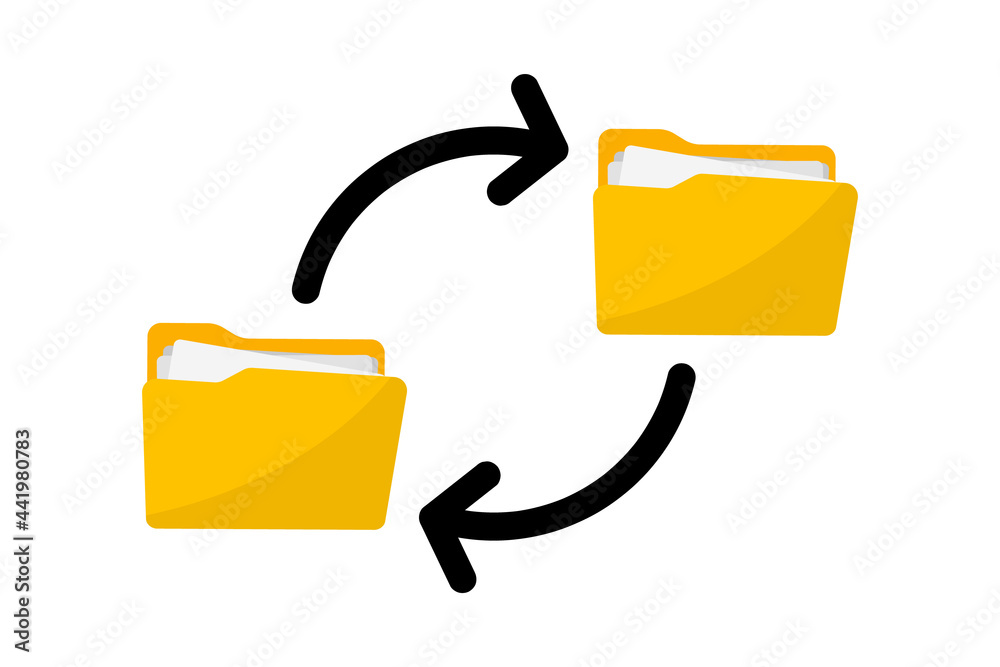
Credit: stock.adobe.com
Methods Of Transferring Files And Folders
There are several methods available for transferring files and folders from one location to another. These include:
- Cloud storage or web data transfers
- Transferring files between SSD and HDD drives via SATA cables
- Basic cable transfer
- Using software to speed up data transfer
- Transferring data over WiFi or LAN
- Using an external storage device or flash drives
These methods provide different options for transferring files and folders depending on your specific needs and preferences. Cloud storage and web data transfers allow for easy and convenient file sharing and access from any device with an internet connection. SSD and HDD drives can be connected using SATA cables for faster data transfer speeds. Basic cable transfers can be done using USB cables or other connection cables. Software can be used to optimize data transfer speeds. WiFi or LAN connections can be used for transferring data within a local network. External storage devices and flash drives provide portable and convenient storage options for transferring files.
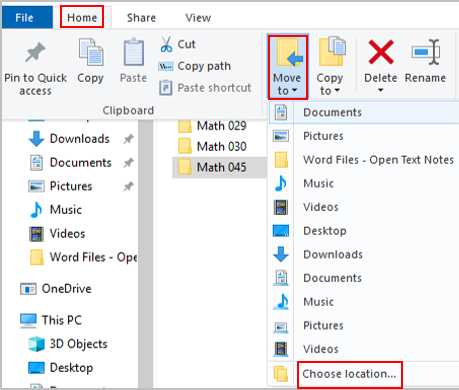
Credit: opentextbc.ca
Tools And Applications For File Transfer
Easily transfer files and folders between devices using a range of tools and applications such as Google Drive, Dropbox, OneDrive, and FileZilla. Whether you prefer cloud storage, cable transfers, or external storage devices, there are various methods available to suit your needs.
Simplify the process of moving your data with these efficient file transfer solutions.
Google Drive
|
Dropbox
|
Shareit
|
Xender
|
Bittorrent
|
Wetransfer
|
Onedrive
|
Filezilla
|
Zapya
|
Hightail
|
Box
|
Pc To Pc Transfer Cable
|
Step-by-step Guide To Transferring Files And Folders
Transferring files and folders from one location to another can be a simple process if you follow these step-by-step instructions. To begin, locate the file or folder you wish to move. Then, drag and drop the file or folder to the desired location. This is the most convenient method and works for both Windows and Mac systems.
If you prefer alternative methods, you can also copy, delete, and rename files and folders. For example, you can right-click on the file or folder and select the appropriate option from the context menu.
Another option is to use an external hard drive. Simply connect the drive to your computer, find the device in your file explorer, and drag the files you want to transfer onto the drive.
If you have multiple computers on a local area network (LAN), you can transfer files between them using LAN file sharing. This method allows for quick and seamless file transfers without the need for external devices.
Lastly, you can transfer files to cloud storage services such as Google Drive, Dropbox, or OneDrive. This enables access to your files from any device with an internet connection.
Overall, there are various methods available for transferring files and folders, ensuring that you can move your data conveniently and securely.
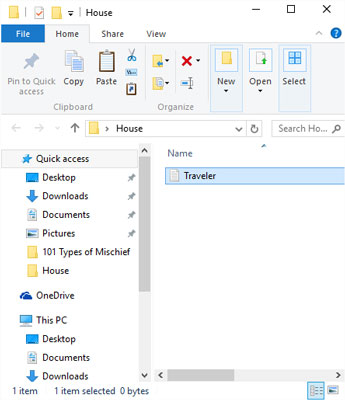
Credit: www.dummies.com
Frequently Asked Questions Of Transferring Files And Folders
How Do I Transfer Files And Folders From One Computer To Another?
To transfer files and folders from one computer to another, you can try these methods: 1. Use cloud storage or web data transfers. 2. Connect SSD and HDD drives via SATA cables. 3. Use a basic cable transfer. 4. Use software to speed up data transfer.
5. Transfer data over WiFi or LAN. 6. Use an external storage device or flash drives. Simply click and drag the files or folders to the desired location.
How Can We Move Files And Folders From One Location To Another?
To move files and folders from one location to another, follow these steps: 1. Go to the location of the file or folder you want to move. 2. Click on the file or folder. 3. Hold down the right mouse button and drag the file or folder to the desired destination.
4. Release the mouse button to complete the move. Note: You can also use cloud storage, external storage devices, or transfer over WiFi or LAN for faster file transfers.
What Is The Fastest Way To Transfer Files And Settings To A New Computer?
The fastest way to transfer files and settings to a new computer is by using a local area network or saving files on a cloud drive. Another option is manually transferring files using an external hard drive.
How Do You Copy Files And Folders?
To copy files and folders, simply go to the location where the file or folder is stored. Click on the item you want to copy, hold down the right mouse button, and drag it to the desired location. Release the mouse button to complete the copy.
Conclusion
To transfer files and folders from one location to another, there are several methods you can try. Cloud storage or web data transfers, SSD and HDD drives via SATA cables, basic cable transfer, using software to speed up data transfer, or transferring data over WiFi or LAN are all effective options.
Additionally, using an external storage device or flash drives can be a convenient solution. By following these methods, you can easily move your files and folders between different devices or locations with ease.