To enable Bluetooth on your iPhone, go to Settings, tap on Bluetooth, and toggle the switch to turn it on. With Bluetooth enabled, you can connect to other devices and enjoy wireless functionality.
This feature is useful for connecting to headphones, speakers, car audio systems, and other compatible accessories. Additionally, you can use Bluetooth for file sharing, wireless printing, and more. By following these simple steps, you can easily enable Bluetooth on your iPhone and start connecting to a wide range of devices for seamless wireless communication and convenience.

Credit: www.ubackup.com
How To Enable Bluetooth On Your Iphone
In order to enable Bluetooth on your iPhone, you have three methods to choose from:
Method 1: Through the Settings
To enable Bluetooth on your iPhone through the Settings:
- Open the Settings app on your iPhone.
- Scroll down and tap on "Bluetooth".
- Toggle the Bluetooth switch to the right to enable it.
Method 2: Using Siri
If you prefer to use Siri to enable Bluetooth on your iPhone:
- Activate Siri by saying "Hey Siri" or pressing the Siri button.
- Ask Siri to "Turn on Bluetooth".
- Siri will enable Bluetooth on your iPhone.
Method 3: Accessing Bluetooth through Control Center
To quickly enable Bluetooth using Control Center:
- Swipe down from the top right corner of your iPhone's screen to open Control Center.
- Long-press or firmly press the Bluetooth icon to access the Bluetooth settings.
- Toggle the Bluetooth switch to the right to enable it.

Credit: www.amazon.com
Troubleshooting Common Bluetooth Issues On Iphone
To enable Bluetooth on your iPhone, go to Settings and tap on Bluetooth. Make sure Bluetooth is turned on and you can connect to your desired device. Troubleshooting common Bluetooth issues on iPhone has never been easier!
Troubleshooting common Bluetooth issues on iPhone:Problem 1: Unable to connect a Bluetooth accessory If you are unable to connect a Bluetooth accessory to your iPhone, go to Settings > Bluetooth, turn on Bluetooth, and make sure that you've turned on Bluetooth for the specific app that you use with the accessory. This can be done by going to Settings > Privacy & Security > Bluetooth and ensuring that the app has access to Bluetooth. Problem 2: Bluetooth unavailable on iPhone If Bluetooth is unavailable on your iPhone, go to Settings > Bluetooth & Devices, and toggle the Bluetooth button on or off to enable or disable Bluetooth. Make sure that the option is turned on and not restricted by any app or settings. Problem 3: Bluetooth not connecting If your Bluetooth is not connecting, check if the Discoverable option is enabled in the Bluetooth settings. This allows other devices to detect your iPhone. If it is off, turn it on to resolve any connection issues. Remember to always check for software updates and reset network settings if necessary to troubleshoot any persistent Bluetooth issues on your iPhone.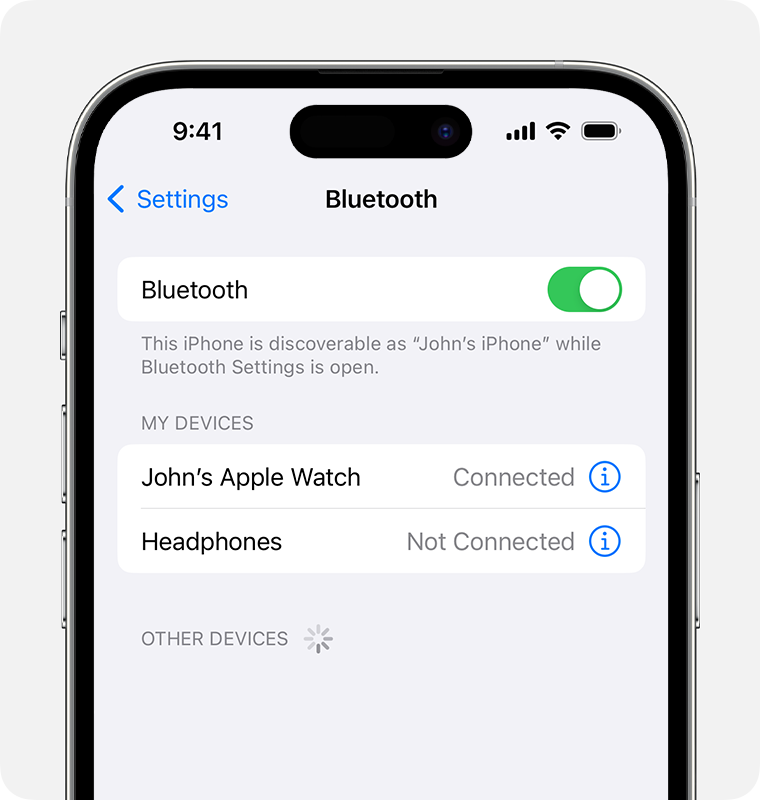
Credit: support.apple.com
Frequently Asked Questions For Enable Bluetooth On Iphone
Why Can't I Access Bluetooth On My Iphone?
To access Bluetooth on your iPhone, go to Settings > Privacy & Security > Bluetooth and ensure that it is turned on for the app you want to use with the Bluetooth accessory. If you're still unable to connect, try restarting your device or checking if the Discoverable option is enabled.
How Do I Force Bluetooth To Enable?
To force Bluetooth to enable on your device, follow these steps: 1. Go to Settings on your iPhone. 2. Select Bluetooth & devices. 3. Toggle the Bluetooth switch to turn it on or off. This will enable Bluetooth on your device and allow you to connect to compatible accessories or devices.
How Do I Fix Bluetooth Unavailable On My Iphone?
To fix Bluetooth unavailable on your iPhone, go to Settings > Privacy & Security > Bluetooth and make sure that Bluetooth is enabled for the app you're using with the accessory. If you still can't connect, you can try turning Bluetooth off and on again in the device settings.
Why Is My Bluetooth Not Connecting?
To troubleshoot Bluetooth connectivity issues, first, check if Bluetooth is enabled in your device settings. If it's enabled but still not connecting, make sure the Bluetooth accessory has sufficient charge and is nearby. Restart your device and the accessory, and try pairing them again.
If the problem persists, try forgetting the Bluetooth device and reconnecting it.
How Do I Turn On Bluetooth On My Iphone?
To turn on Bluetooth on your iPhone, go to Settings, tap Bluetooth, and toggle the switch to the on position.
Can I Turn On Bluetooth From Any App On My Iphone?
Yes, you can turn on Bluetooth from within any app on your iPhone. Simply swipe down from the top-right corner of your screen to access Control Center, then tap on the Bluetooth icon to enable it.
Is There A Way To Turn On Bluetooth Using Siri On Iphone?
Yes, you can use Siri to turn on Bluetooth on your iPhone. Simply activate Siri by saying "Hey Siri" or long-pressing the Home or Side button, then ask Siri to enable Bluetooth.
How Do I Pair Bluetooth Devices With My Iphone?
To pair a Bluetooth device with your iPhone, go to Settings, tap Bluetooth, and make sure it is turned on. Then, select the device you want to pair from the list of available devices and follow the on-screen instructions to complete the pairing process.
Conclusion
To enable Bluetooth on your iPhone, follow these simple steps: Go to Settings, then select Bluetooth. Toggle the Bluetooth switch to turn it on. You can now easily pair your iPhone with any Bluetooth device. Ensure that you have turned on Bluetooth for any app that you want to use with the Bluetooth accessory.
If you are experiencing any issues with Bluetooth connectivity, check if the Discoverable option is enabled. By enabling Bluetooth on your iPhone, you can seamlessly connect and use Bluetooth accessories for a convenient and enhanced experience. Enjoy the benefits of wireless technology!