To enable Bluetooth on Windows 10, select Start, go to Settings, and then click on Bluetooth & devices to turn it on or off. If you're unable to find the Bluetooth toggle button, try searching for "Bluetooth settings" in the Start menu or accessing it through Device Manager by selecting "View" and clicking "Show hidden devices."
Additionally, make sure to disable Airplane mode by selecting the Network, Sound, or Battery icons on the taskbar and ensuring that Airplane mode quick setting is turned off. These steps will allow you to easily enable and disable Bluetooth on your Windows 10 device.
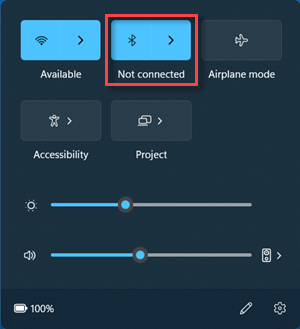
Credit: support.microsoft.com
Introduction To Bluetooth On Windows 10
Bluetooth is a wireless technology that allows devices to communicate with each other over short distances. It is commonly used for connecting devices such as smartphones, headphones, speakers, and keyboards to a computer. In this blog post, we will discuss how to enable Bluetooth on Windows 10 and the benefits of using it.
Bluetooth is a wireless technology that uses radio waves to transmit data between devices. It allows devices to communicate with each other over short distances, typically up to 100 meters. Bluetooth is widely supported and is compatible with various devices, making it convenient for connecting devices wirelessly.
Enabling Bluetooth on Windows 10 allows you to connect your computer to compatible devices wirelessly. This can be useful for tasks such as transferring files, streaming audio wirelessly, using wireless peripherals, and more. By enabling Bluetooth, you can expand the functionality of your Windows 10 computer and enhance your overall user experience.
- Wireless connectivity: Bluetooth allows you to connect and communicate with devices without the need for physical cables.
- Convenience: With Bluetooth, you can easily pair and connect devices with a few simple steps.
- Compatibility: Bluetooth is widely supported by various devices, making it easy to connect different devices together.
- Wireless audio streaming: You can stream audio from your Windows 10 computer to Bluetooth-enabled speakers or headphones.
- Peripheral devices: Bluetooth enables you to connect wireless keyboards, mice, and other peripherals to your Windows 10 computer.
- File transfer: Bluetooth allows you to transfer files between your Windows 10 computer and other Bluetooth devices.
Methods To Enable Bluetooth On Windows 10
To enable Bluetooth on Windows 10, start by ensuring that airplane mode is turned off. Then, go to Start > Settings > Bluetooth & devices to turn Bluetooth on and off. If you're having trouble finding the Bluetooth toggle, you can also search for "Device Manager" in the start menu and expand the Bluetooth section.
| Method | Instructions |
|---|---|
| Method 1: Using the Action Center |
|
| Method 2: Adding Bluetooth to the Taskbar |
|
| Method 3: Using the Settings App |
|
Troubleshooting Bluetooth On Windows 10
Common Bluetooth connection issues can often be resolved by following a few troubleshooting tips. First, ensure that your Airplane mode is turned off by selecting the Network, Sound, or Battery icons on the right side of the taskbar and disabling the Airplane mode quick setting. If your Bluetooth is still not working, try turning it off and then back on by navigating to Start > Settings > Bluetooth & devices. Another option is to check the Device Manager by bringing up the start menu and searching for "Device Manager." Expand the Bluetooth section and ensure that the Bluetooth setting is enabled. If you are still unable to find the Bluetooth settings or turn Bluetooth on/off, try searching for the Bluetooth icon in the notification area and opening the Bluetooth settings from there. By following these troubleshooting steps, you can address most common Bluetooth connection issues on Windows 10.

Credit: www.headphonesty.com

Credit: www.amazon.com
Frequently Asked Questions For Enable Bluetooth On Windows 10
Why Can't I Turn On Bluetooth On My Windows 10?
To turn on Bluetooth on Windows 10, follow these steps: 1. Make sure Airplane mode is turned off. 2. Go to Start > Settings > Bluetooth & devices. 3. Turn off Bluetooth, wait a few seconds, then turn it back on.
4. You can also go to Start > Settings > Devices > Bluetooth & other devices and toggle the Bluetooth switch to turn it on or off.
Why Is There No Bluetooth Toggle On My Windows 10?
To enable the Bluetooth toggle on Windows 10, follow these steps: 1. Select Start > Settings > Bluetooth & devices. 2. Turn off Bluetooth, wait a few seconds, then turn it back on. 3. Make sure the Airplane mode quick setting is turned off.
4. If the toggle is still not visible, search for "Device Manager," go to "View," click "Show hidden devices," and expand Bluetooth. 5. If the issue persists, right-click the Bluetooth icon in the notification area, click "Open Bluetooth Settings," and check the options tab.
Note: Ensure proper network, sound, or battery icons are selected on the taskbar.
How To Activate Bluetooth In Windows 10?
To activate Bluetooth in Windows 10, follow these steps: 1. Select the Start button and go to Settings. 2. Click on Bluetooth & devices. 3. Turn on Bluetooth or toggle it off and on again. 4. Make sure Airplane mode is turned off.
5. If you can't find the option, search for "Device Manager" in the Start menu and expand Bluetooth.
Can Bluetooth Be Disabled In Windows 10?
Yes, Bluetooth can be disabled in Windows 10. To do this, select Start, then go to Settings > Bluetooth & devices. From there, you can turn Bluetooth off and on.
How Do I Enable Bluetooth On Windows 10?
To enable Bluetooth on Windows 10, click on Start, go to Settings, and then select Bluetooth & devices. Turn on Bluetooth from there.
Can I Turn Bluetooth On Or Off From The Taskbar?
Yes, you can turn Bluetooth on or off from the taskbar. Simply click on the Network, Sound, or Battery icon on the right side of the taskbar, then make sure the Airplane mode is turned off.
How Can I Fix Bluetooth Problems In Windows 10?
To fix Bluetooth problems in Windows 10, go to Microsoft Support website and follow their troubleshooting guide. They provide step-by-step instructions to help you resolve any Bluetooth issues.
Where Can I Find The Bluetooth Settings In Windows 10?
To find Bluetooth settings in Windows 10, click on the Start button, then go to Settings > Devices > Bluetooth & other devices. From there, you can toggle Bluetooth on or off.
Conclusion
To enable Bluetooth on Windows 10, follow these simple steps. First, ensure that airplane mode is off by checking the quick settings. Then, go to Start > Settings > Bluetooth & devices to turn Bluetooth on and off. If you encounter any issues, you can troubleshoot Bluetooth problems using the Microsoft Support website.
With these steps, you'll be able to easily enable Bluetooth on your Windows 10 device and connect to other devices for seamless connectivity.